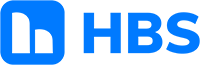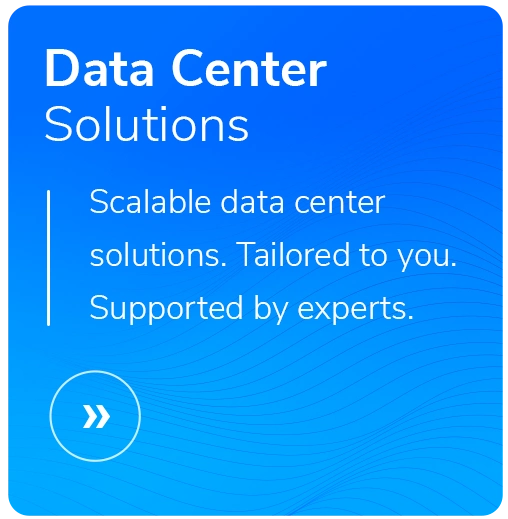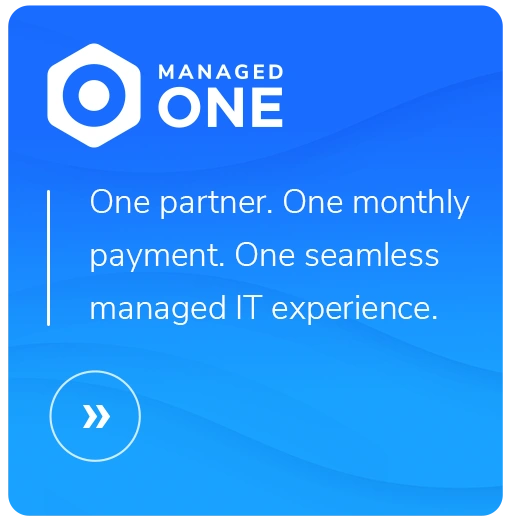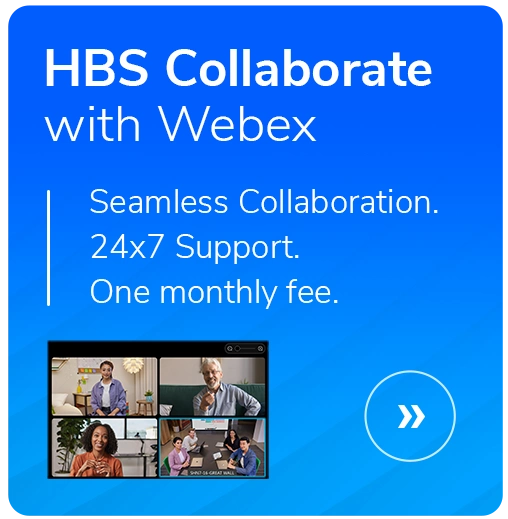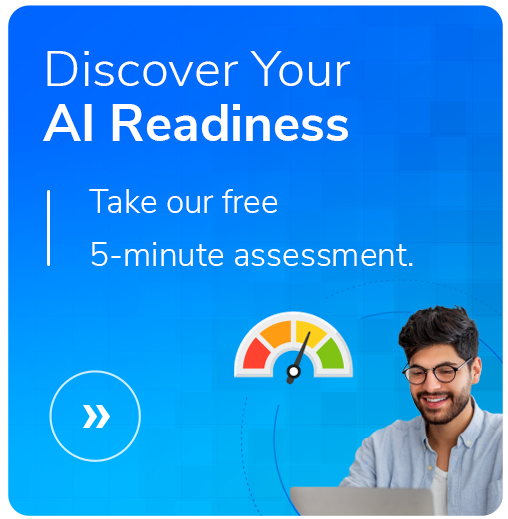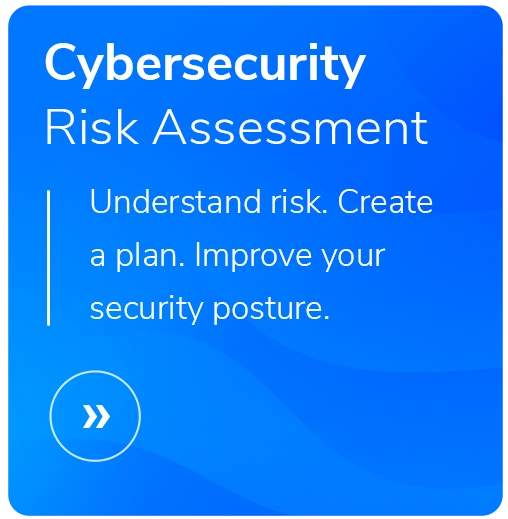Making Sense of Microsoft Teams Meeting Types
- Written By: The HBS Modern Work Team
- Reading Time: 4 mins
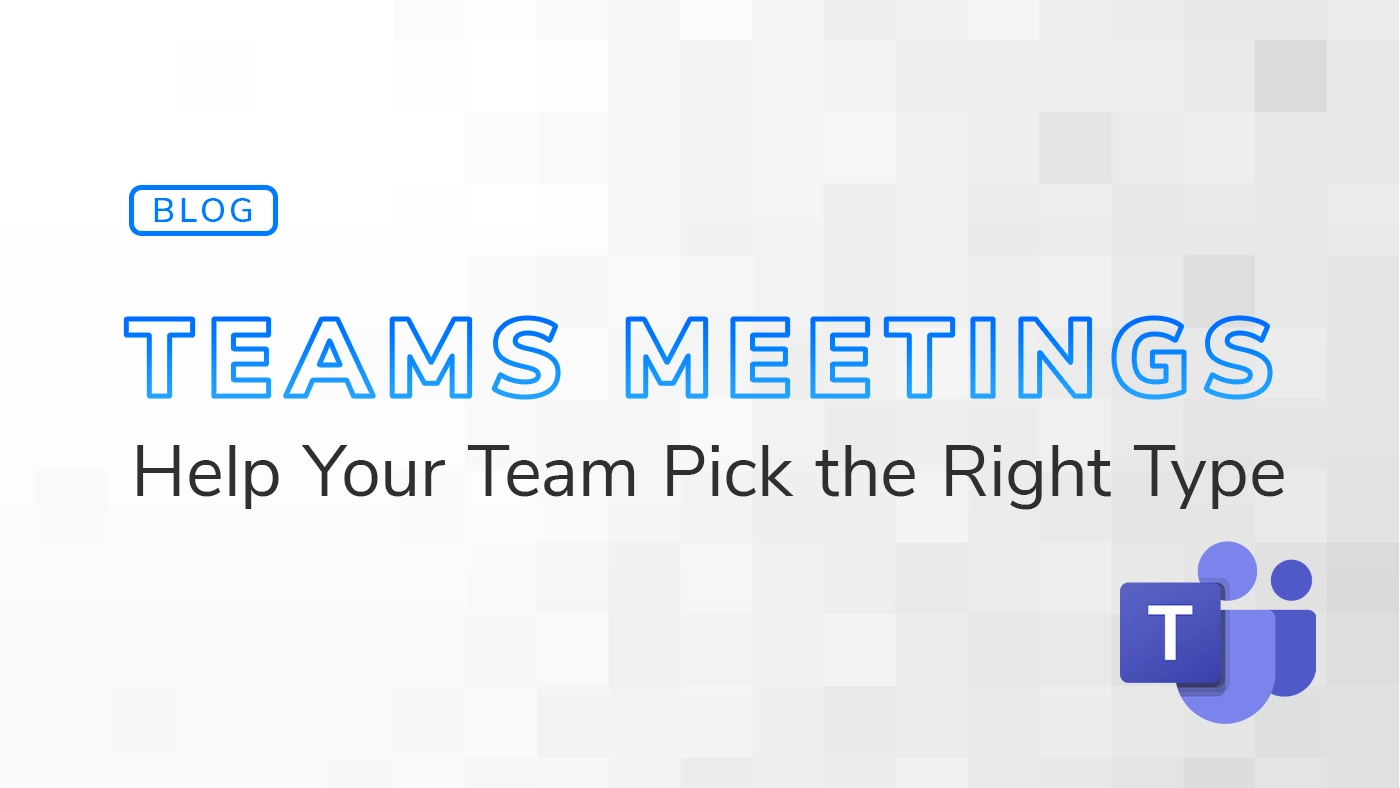
We’re big fans of Microsoft Teams—and we're assuming you are too. It has been a powerhouse for communication and collaboration, but one challenge you might face is helping users select the right meeting type for the job. Many employees stick to what they know, often defaulting to basic meetings, even when other options are more effective.
The result? Missed opportunities for better communication and better engagement.
As an IT leader, you have the power to transform how your team communicates by guiding your users to adopt the right meeting type for their needs.
Here’s how you can help your organization leverage Microsoft Teams meeting options to add value and drive results.
Understanding the Three Types of Microsoft Teams Meetings
Microsoft Teams offers three (four if you count Live Events and Town Halls separately) meeting options, tailored to meet various needs based on audience size, interaction level, and production.
- Teams Meeting: Collaborative, peer-to-peer interactions with features like screen sharing and breakout rooms. Great for interactive, small-group collaboration.
- Teams Webinar: Structured presentations with options for registration, Q&A, and audience management. Perfect for structured presentations with some audience interaction.
- Teams Live Event/Town Hall: Large-scale broadcasts with production support and minimal attendee interaction. Designed for professional broadcasts for ultra-large audiences.
Virtual Appointments
Microsoft Teams also offers Virtual Appointments—simplifying scheduling and hosting one-on-one meetings directly in the Teams application.
Virtual Appointments are ideal for customer or client engagements—especially helpful for financial advisors, claims adjusters, clinicians or other healthcare providers, human resources departments conducting job interviews, etc.
- Is everyone a peer and able to talk? Meeting
- Are you presenting to a big—up to 1,000—audience with participant interaction? Webinar
- Is the event a large-scale broadcast and a duration of four hours or less? Live Event
- Is the event a large-scale broadcast and a duration of four-plus hours? Town Hall
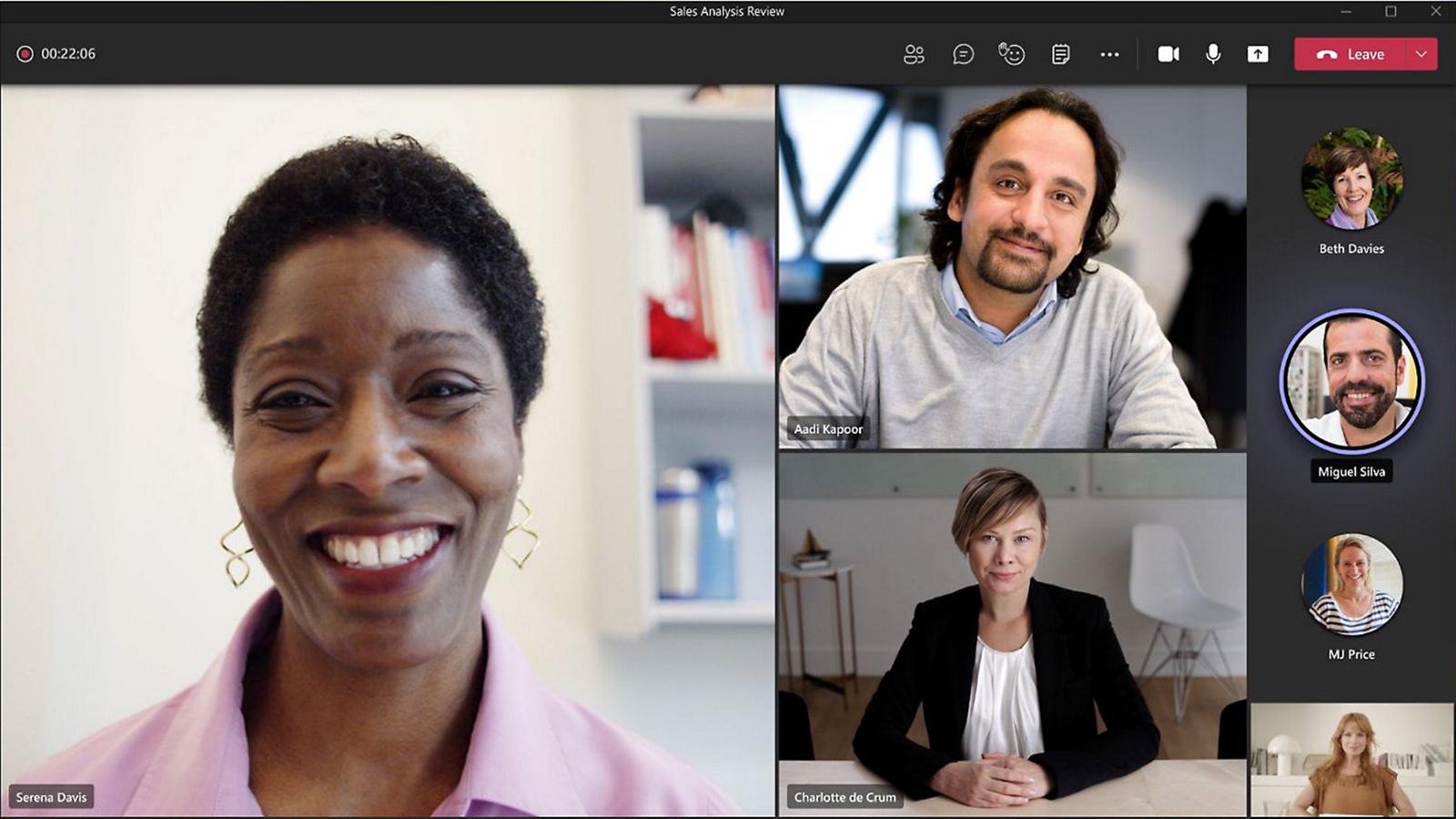
Teams Meeting
When you need everyone to contribute equally, a Teams Meeting is your go-to. Whether it’s brainstorming sessions or daily stand-ups, this format enables interactive discussions. When to Use Teams Meetings- Team check-ins and stand-ups
- Collaborative project planning
- Remote work discussions
- Use breakout rooms for even smaller, focused conversations within larger meetings.
- Encourage screen sharing for smoother collaboration.
- Record meetings for transparency and future reference.
Teams Webinar
A Teams Webinar is best when you need to present to a larger group while maintaining some level of interaction. It is a more structured Teams Meeting with added controls. When to Use a Teams Webinar- External presentations to prospects or clients
- Training sessions for employees or partners
- Customer onboarding
- Use customizable registration forms to gather information about your audience.
- Incorporate live polls and Q&As to boost engagement.
- Send follow-up resources or recordings to attendees for lasting value.
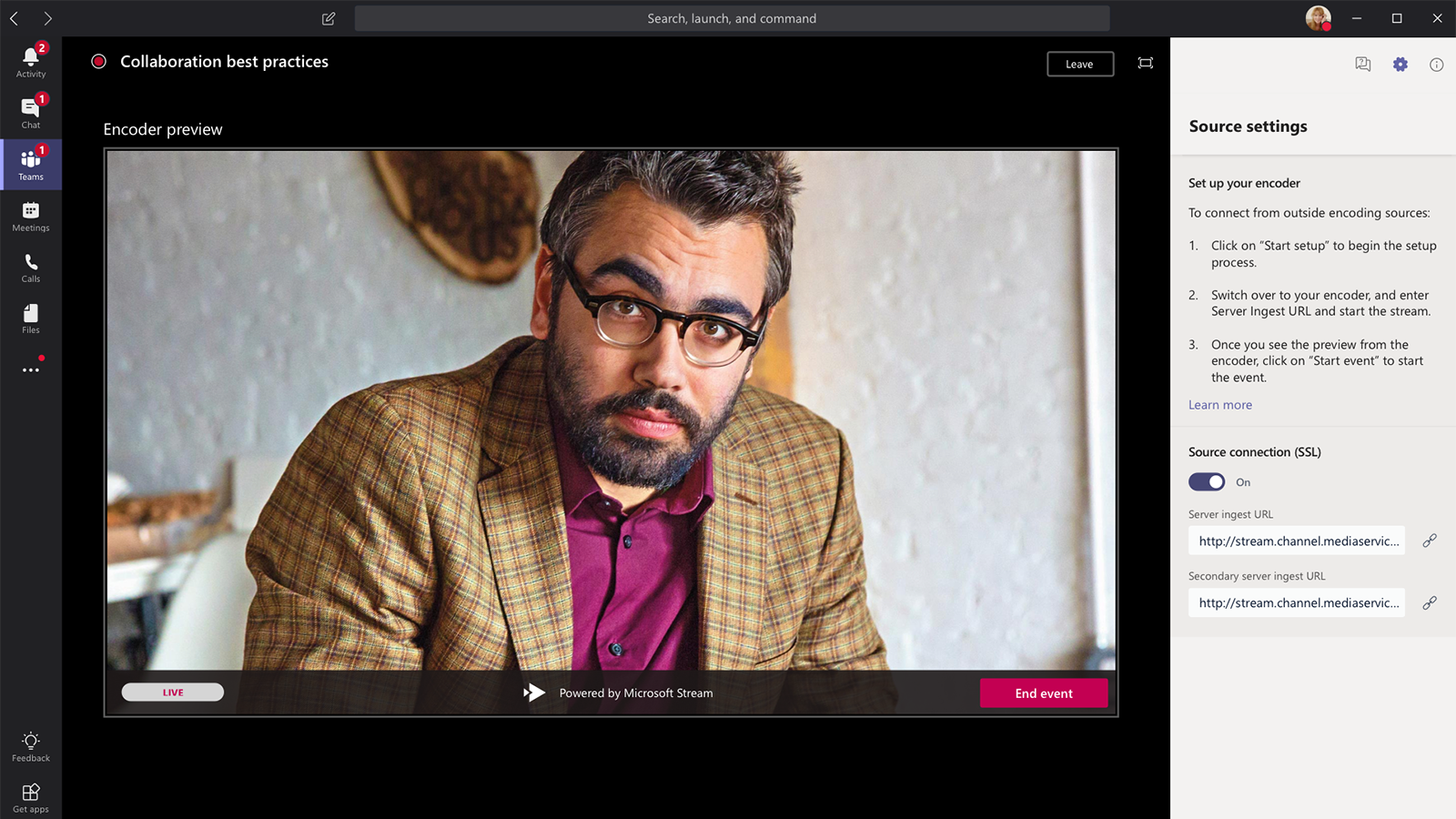
Teams Live Event
Teams Live Events are built for “few-to-many” communication. This format is designed for large audiences, where most attendees are passive viewers. It’s less about interaction and more about delivering a polished broadcast. When to Use a Live Event- Company all-hands calls
- Public announcements or external webinars
- Conferences with thousands of attendees
- Use professional production tools for better transitions between speakers.
- Share moderated Q&A sessions to address common questions without interrupting the flow.
- Include clear calls to action in your presentation to keep the audience on the same page.
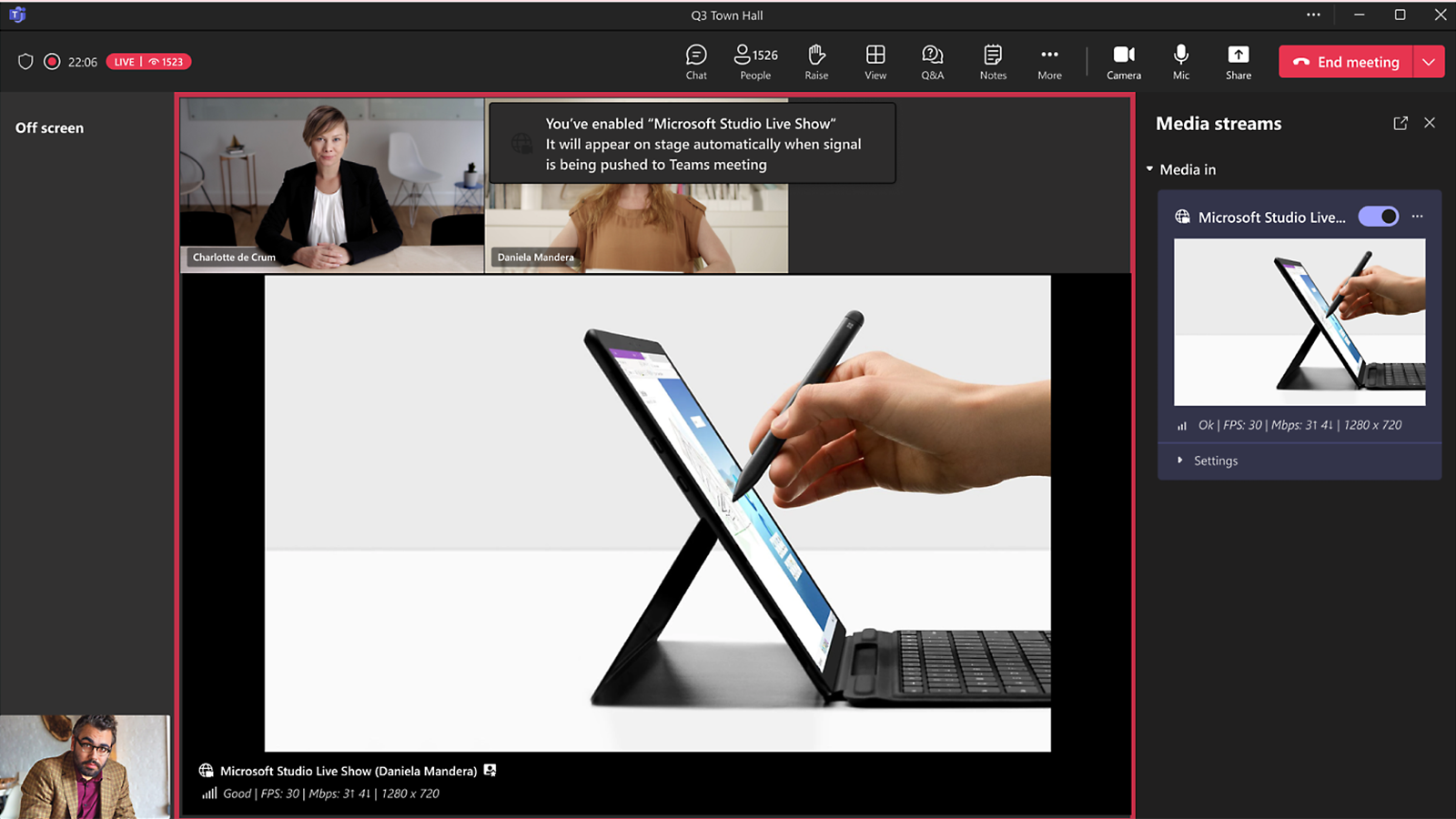
Teams Town Halls
Town Halls are the next evolution of Microsoft Teams Live Events, offering a more engaging and simplified experience for large-scale gatherings. Designed for audiences up to 20,000 (Teams Premium), Town Halls provide a polished environment for presenters to connect with viewers across an organization.- Leadership updates and strategic announcements
- Company-wide meetings or quarterly reviews
- Celebrating milestones or sharing organizational vision
- Customizable Event Details: Easily add branding elements and customize event settings to match your organization’s tone.
- Improved Accessibility: Auto-generated captions and translations for the inclusivity of global teams.
- Better Communication: Attendees receive automatic invites when an organizer creates a Town Hall and emails with a link to the recording if it’s published.
- Bigger, Longer, and More: Host up to 20,000 participants, run 50 concurrent events—both with Teams Premium—and meet for up to 30 hours with Town Halls.
How You Can Drive Adoption
-
-
- Educate your team: Offer quick guides —or share this blog —to help explain the different meeting types and their use cases.
- Promote success stories: Highlight examples of how others in your organization have used different Teams meeting options successfully.
- Standardize best practices: Create templates or guidelines for common meeting scenarios to simplify decision-making.
-
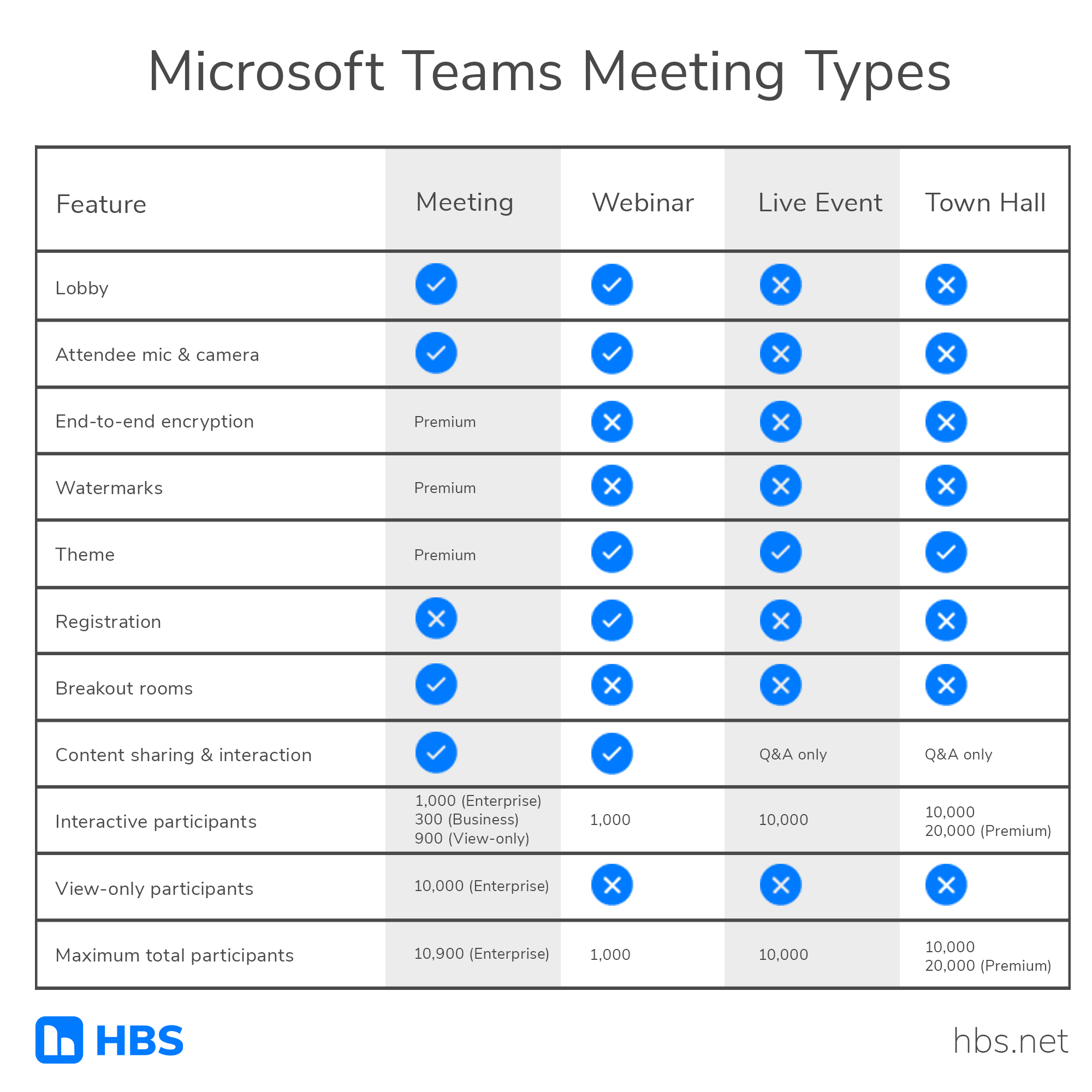
Make Every Meeting Count
When used right, Microsoft Teams meetings aren’t just about talking—they’re about getting things done. Picking the right type of meeting for the job can help your team stay engaged, work smarter, and stay on the same page.
Need help optimizing your Microsoft Teams setup or planning your next event? Chat with us so you get the most out of every meeting.