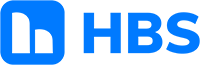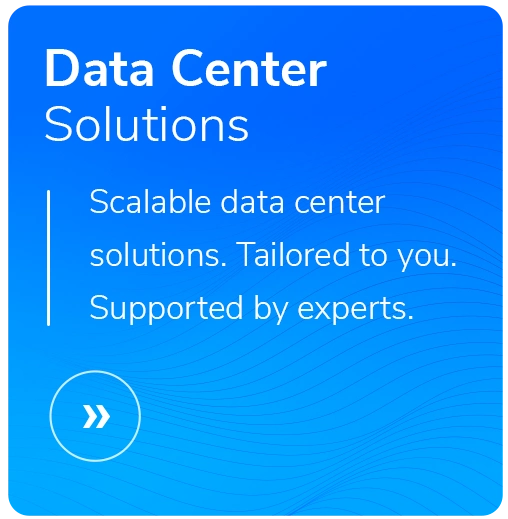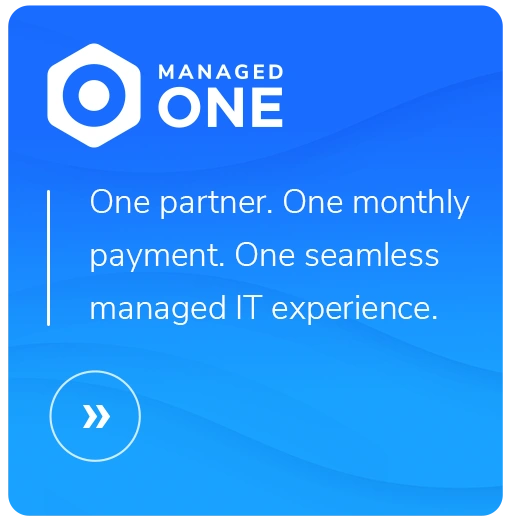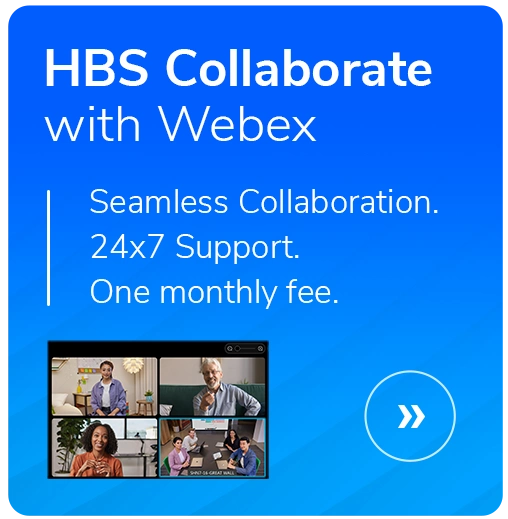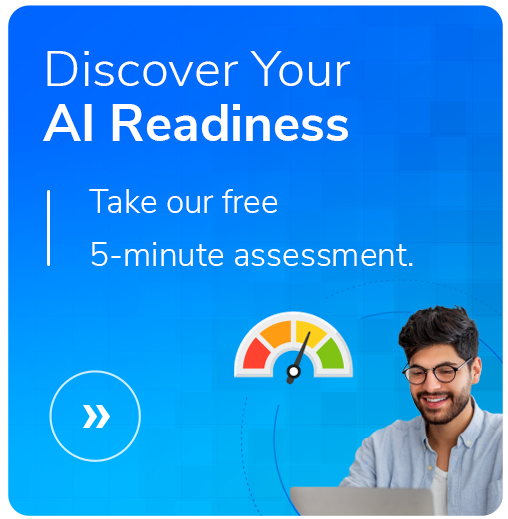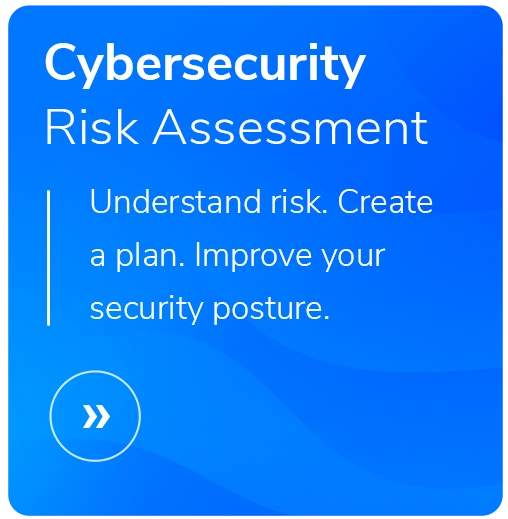Your Most Efficient Workspace Yet: What’s New in the Teams Update
- Reading Time: 3 mins
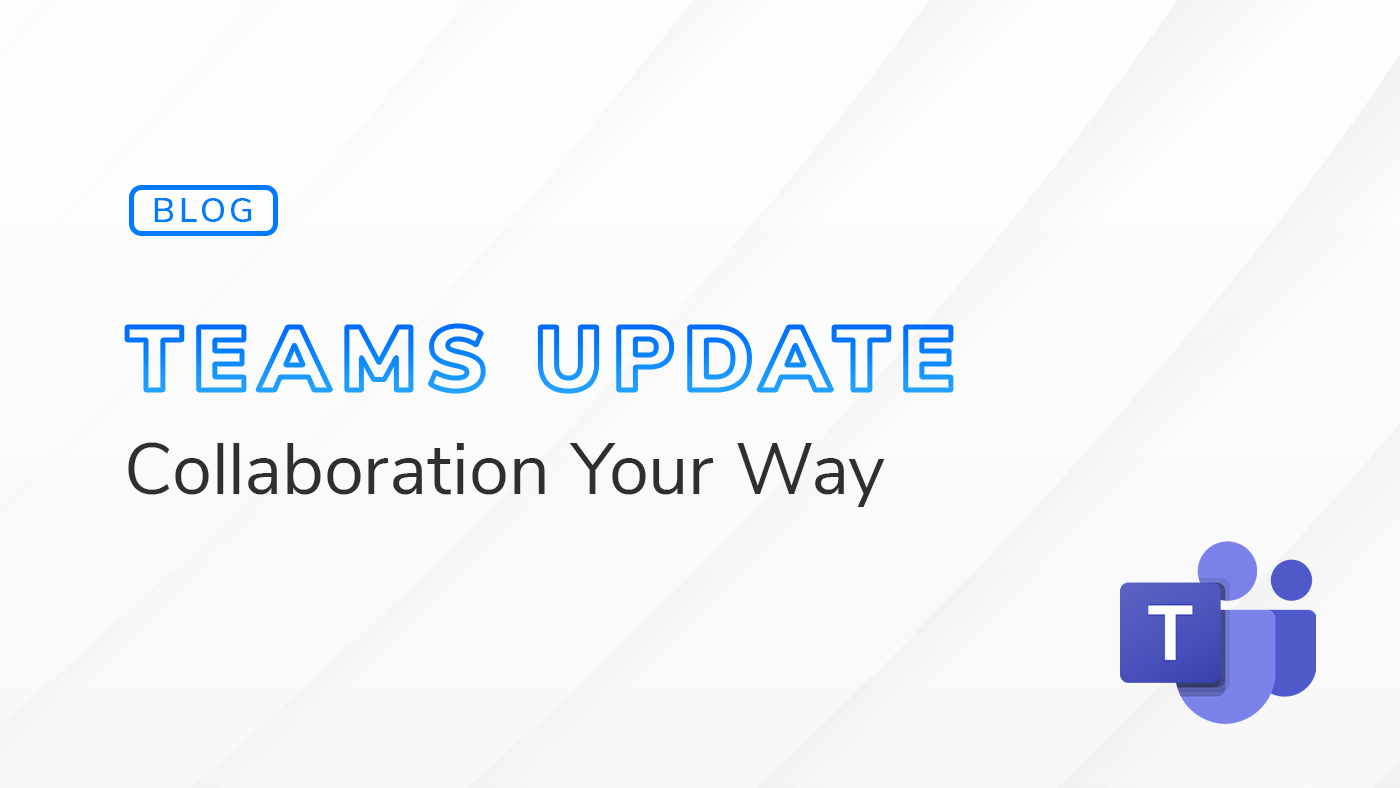
If ping-ponging between chats and channels while trying to keep your team informed sounds all too familiar, you’re in luck.The latest Microsoft Teams update brings all your chats and channels into one unified space, making it easier to see what’s happening and jump into discussions without missing a beat.
Catch up on projects, organize important threads, and get notified on what matters—all in one place.
This update is designed to cut out the clutter and give you back control, helping you stay on top of conversations with ease. Here’s what to expect and how it makes teamwork feel effortless.
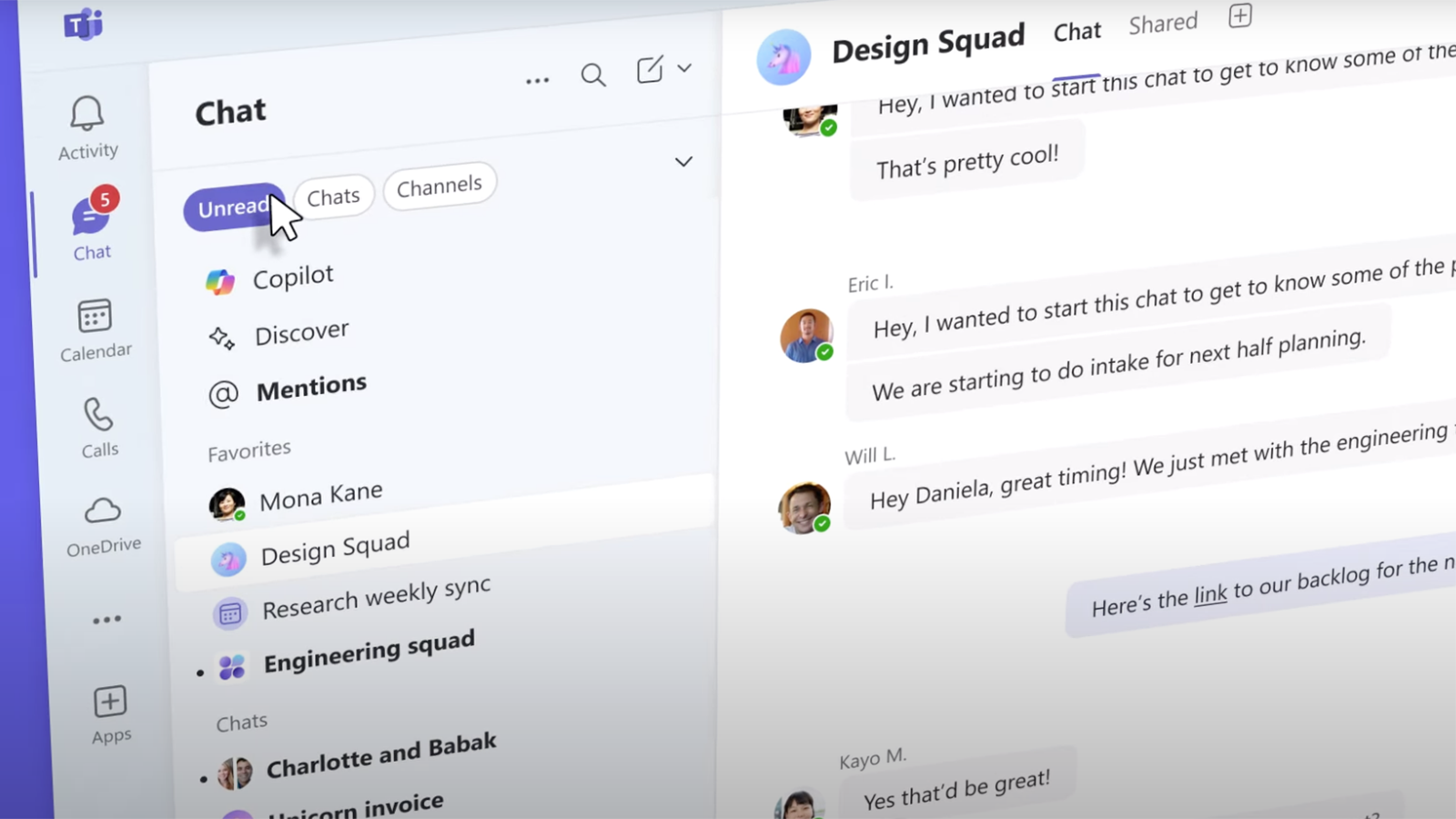
1. All Chats and Channels, Unified in One View
Easily keep up with conversations without jumping between tabs. Teams’ new unified view combines chats and channels into one streamlined experience, letting you see everything in one spot. You’ll spend less time navigating and more time responding, collaborating, and staying connected with your team.
Feature: Microsoft Teams merges chat and channels into a single interface, available in public preview starting November 2024.
2. Organize Your Workspace with Custom Sections
Finally, a way to organize projects and topics that work for you. With custom sections, you can group conversations by project, team, or any category you need. Whether it’s a project update or a quick chat with your team, finding the right discussion is faster than ever.
Feature: Teams Chat now includes custom sections to organize conversations by project or topic.
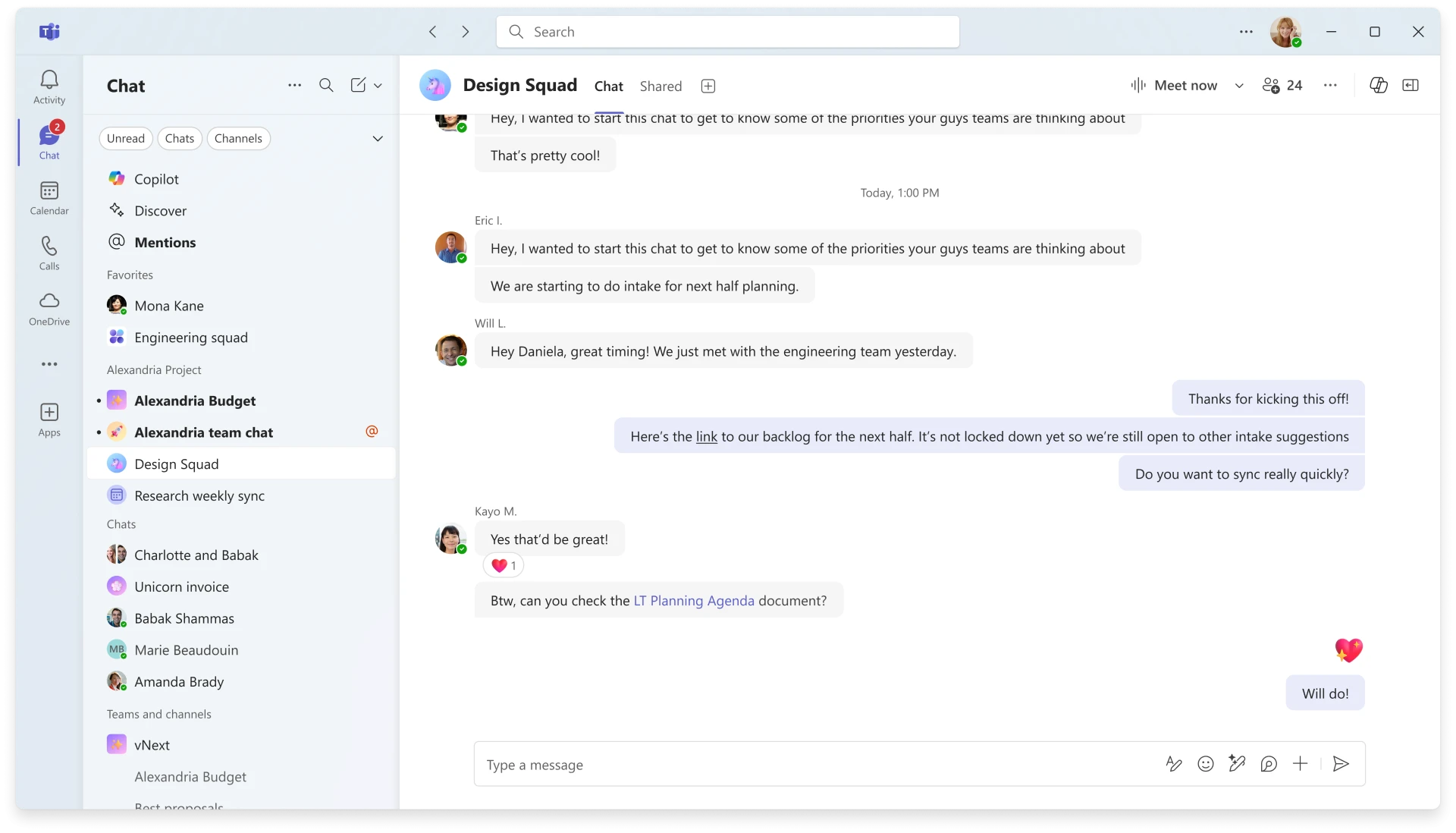
3. Smarter Views and Filters: Focus on What’s Important
Cut through the clutter and find what you need, when you need it. New filters and views help you zero in on specific chats, channels, or unread messages, so you never miss a beat on the things that matter most.
Feature: Enhanced filters and views allow you to prioritize key conversations and messages.
4. Threaded Conversations: Keep Discussions Clear and Focused
No more jumbled threads. With the new threaded conversation experience, it’s easier to follow conversations, reply directly to specific comments, and keep discussions organized. This feature is coming soon to make sure you don’t lose the context of important messages.
Feature: Threaded conversations allow replies to specific comments, expected to roll out in mid-2025.
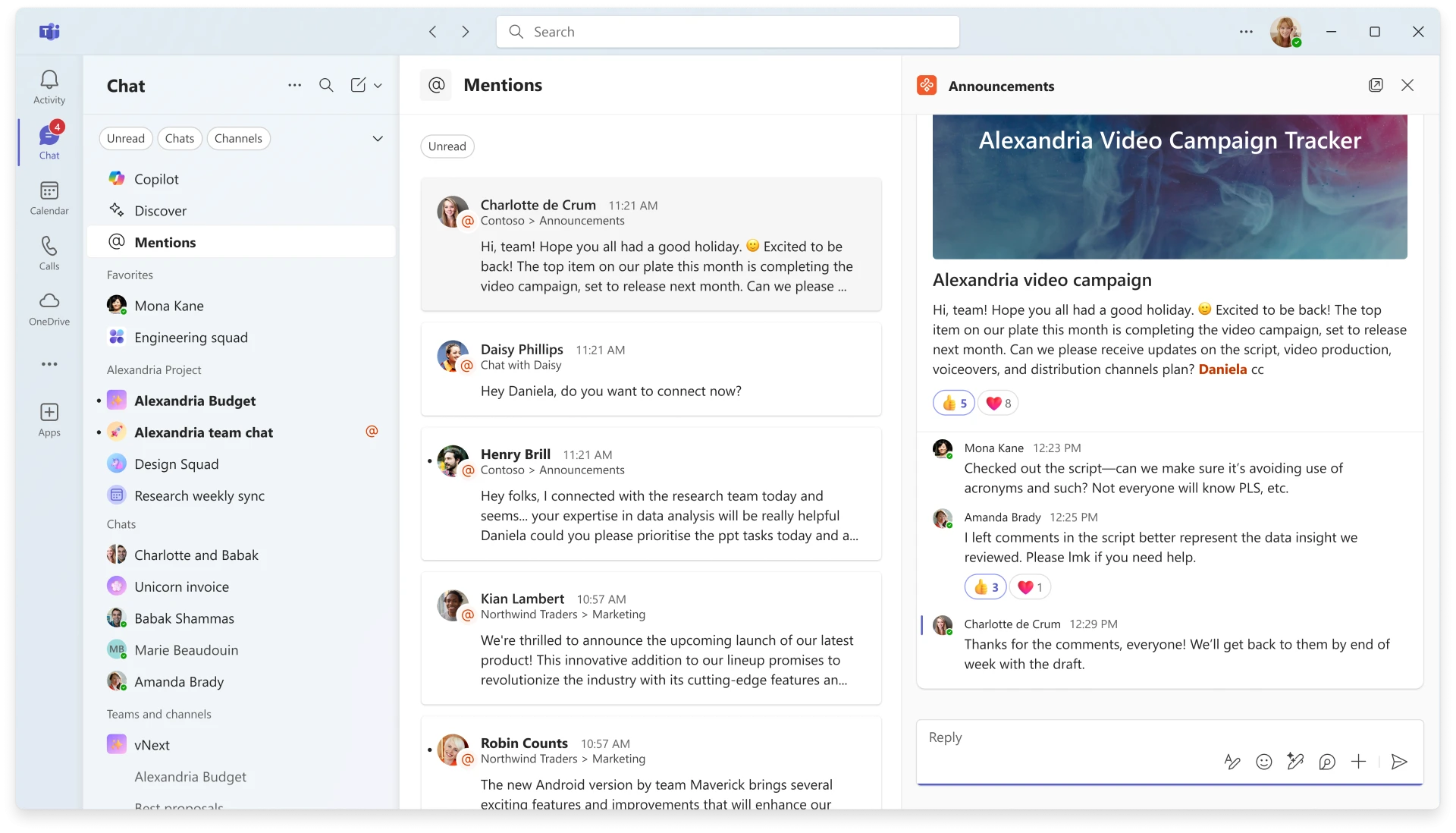
5. Self-Service Onboarding: Set Up Your Experience in Minutes
Jump into Teams with confidence. The new self-service onboarding feature walks you through configuring the new experience based on your preferences, saving you setup time and making sure Teams works how you want from day one.
Feature: A guided onboarding flow for personalized setup.
Check out some of our favorite Teams Tips & Tricks
Microsoft Teams: Less Clutter, More Clarity
These updates are all about simplifying your day and how you talk with your coworkers. With smarter views, customizable organization, and all your conversations in one place, you can stay on top of what’s happening without the hassle.
Teams is one of the many great modern workplace tools Microsoft offers, and thanks to a previous update, Teams can now be purchased as a standalone product for Enterprise customers.
HBS has a dedicated Modern Work Team with extensive Microsoft expertise and certifications, and we’re ready to help organizations of all sizes find the right solutions. .